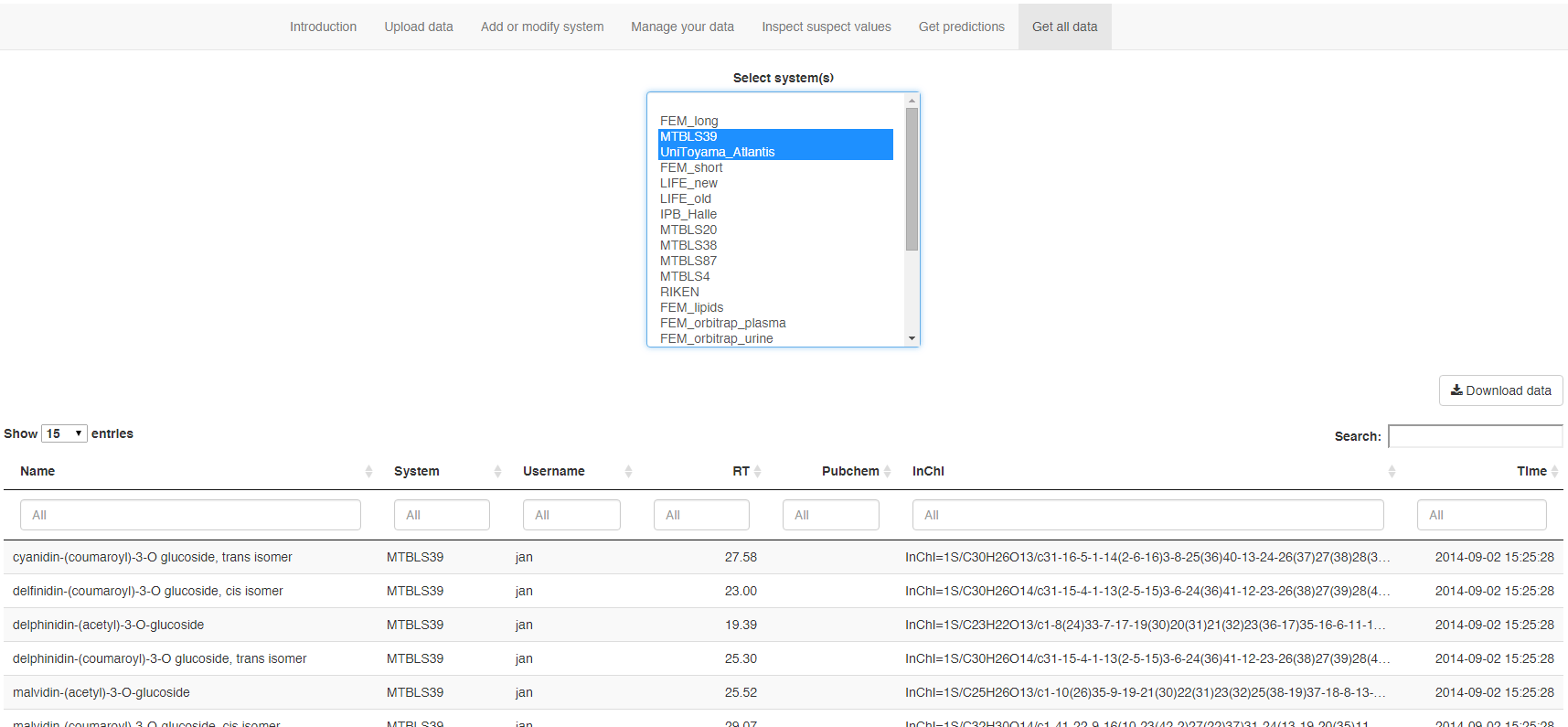How to use PredRet
Contents
Preparing the CSV file
To use the system you first need to upload a CSV file with information about the retention time (RT) of compounds in your own system(s).
The CSV file you will prepare should contain the following named columns:
- Compound: The name of the compound. (column is mandatory)
- rt: The RT of the compound in your system. Please use RTs in minutes. (column is mandatory)
- Method: The name of the chromatographic method. The method must first be described in the “add or modify system” tab. (this column is mandatory unless a method name is selected in the drop down menu). See below.
- Pubchem: The PubChem CID of the compound. (Optional. Either PubChem or InChi must be supplied for each compound)
- Inchi: The InChi of the compound. (Optional. Either PubChem or InChi must be supplied for each compound)
When you are done your CSV file should look something like in the following figure.
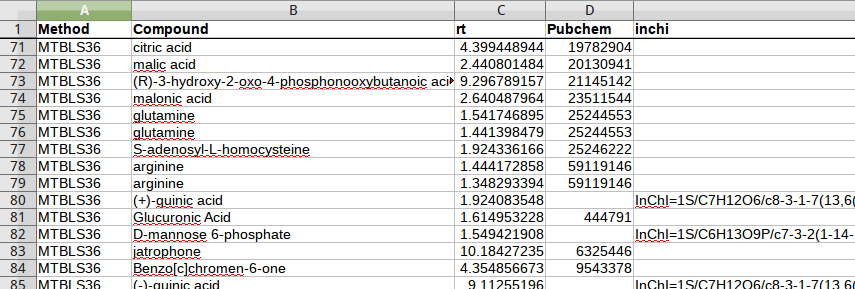
Then when you are ready click the “Retention time prediction” menu item to load the app.
Defining your chromatographic system
The first step is to define your chromatographic system in the “add or modify system” tab in the app.
Each system will have:
- a name
- a column type (example: “Reversed-phase”, “HILIC”)
- a column description (example: “Waters ACQUITY UPLC BEH C18”)
- an eluent system (example: “(95:5 Water:ACN):(ACN)”)
- the eluent pH (example: “acidic”, “alkaline”)
- eluent additives (example: “0.1% Formic acid”)
See the example below.
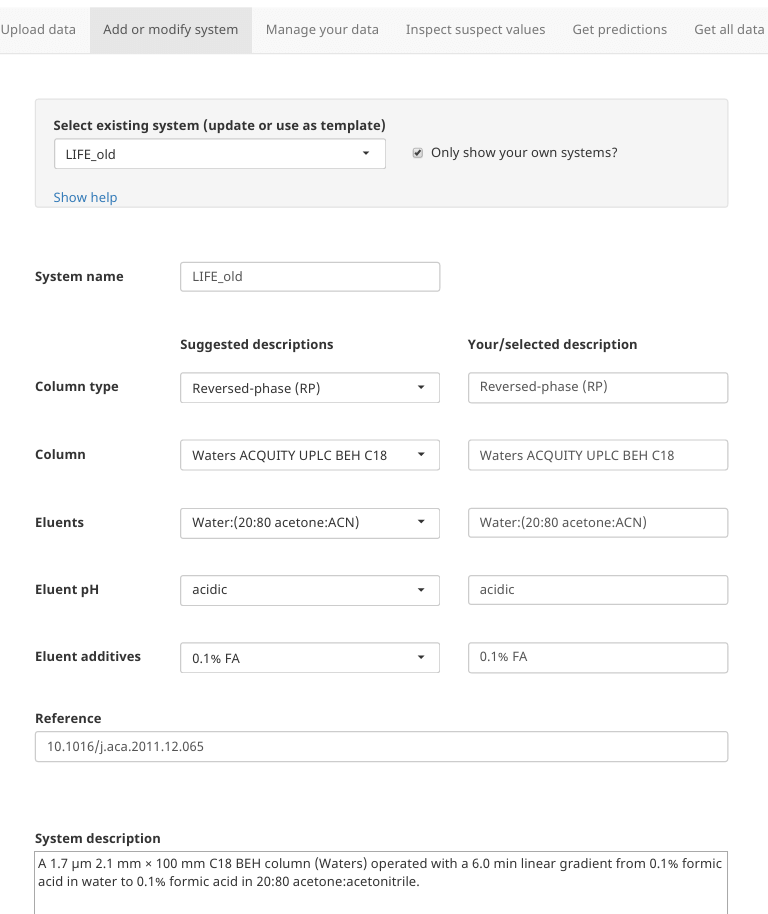
You are now ready to go to the “Upload data” tab and upload your CSV file.
Uploading your data
- If you haven’t added the name of the method in the CSV file select the method under “Select existing system”
- The click “choose file” and select your CSV file.
- Then click “Process & add data”
- Wait for the process to finish.
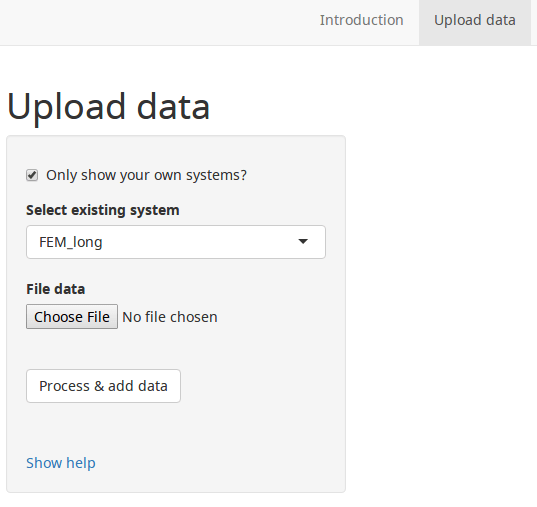
After the upload models need to be calculated to compared your RTs with those of others. This can take a while; up to 30 min. So at this point you should come back later so the predictions will be ready.
Managing your data
After you have uploaded data you can always visit the “manage your data” tab to see and search the data you have added to the database. You can also select rows/compounds and delete those entries if you want to.
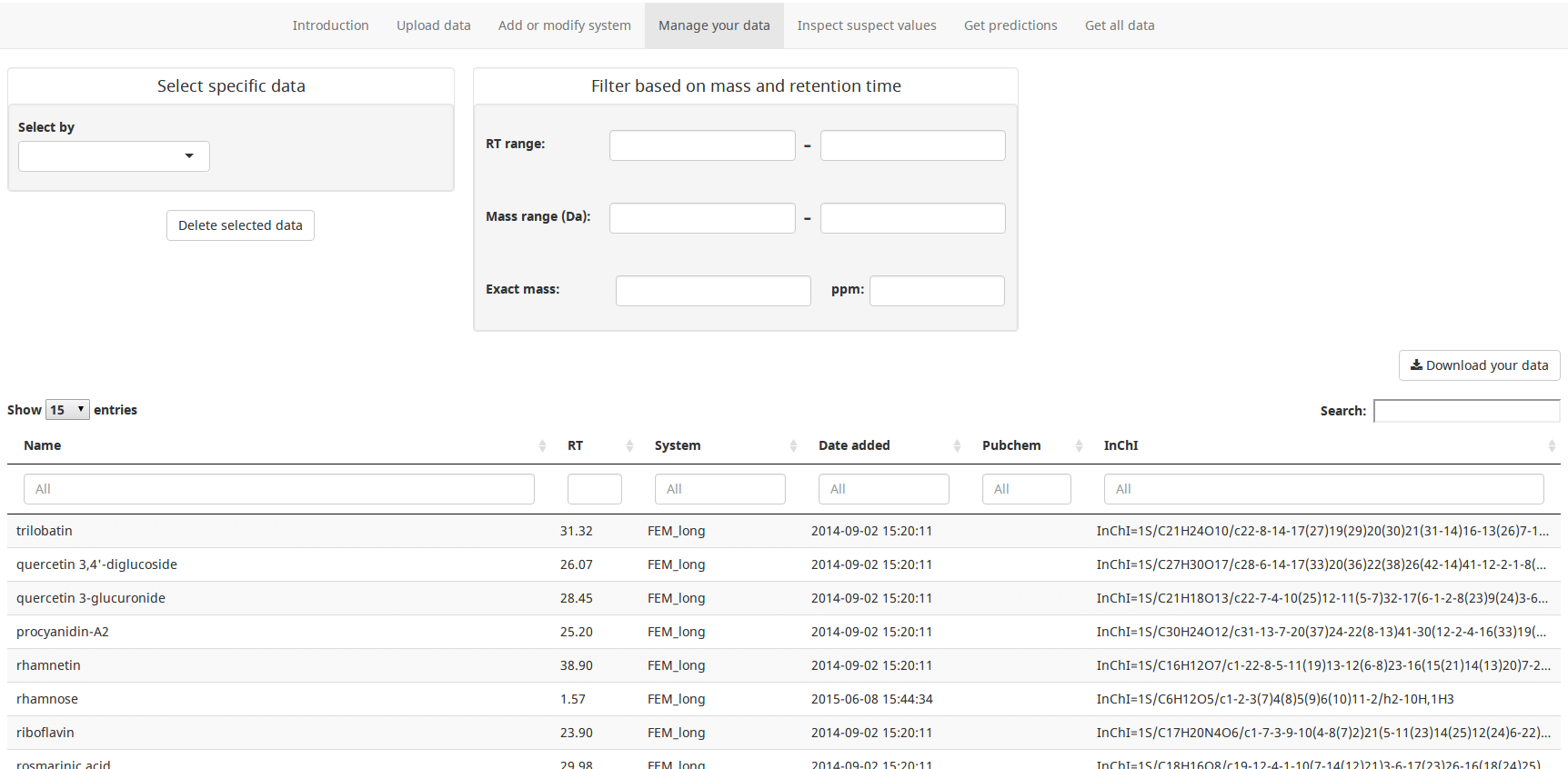
Getting the predictions
Because a large number of models have to be calculated the predictions are not available instantly. They will normally be available within 30 mins.
You can then go to the “get predictions” tab and select the system for which you want predictions.
A table with prediction statistics and a table with all the predictions will then appear. You can also download a CSV file with all the predictions.
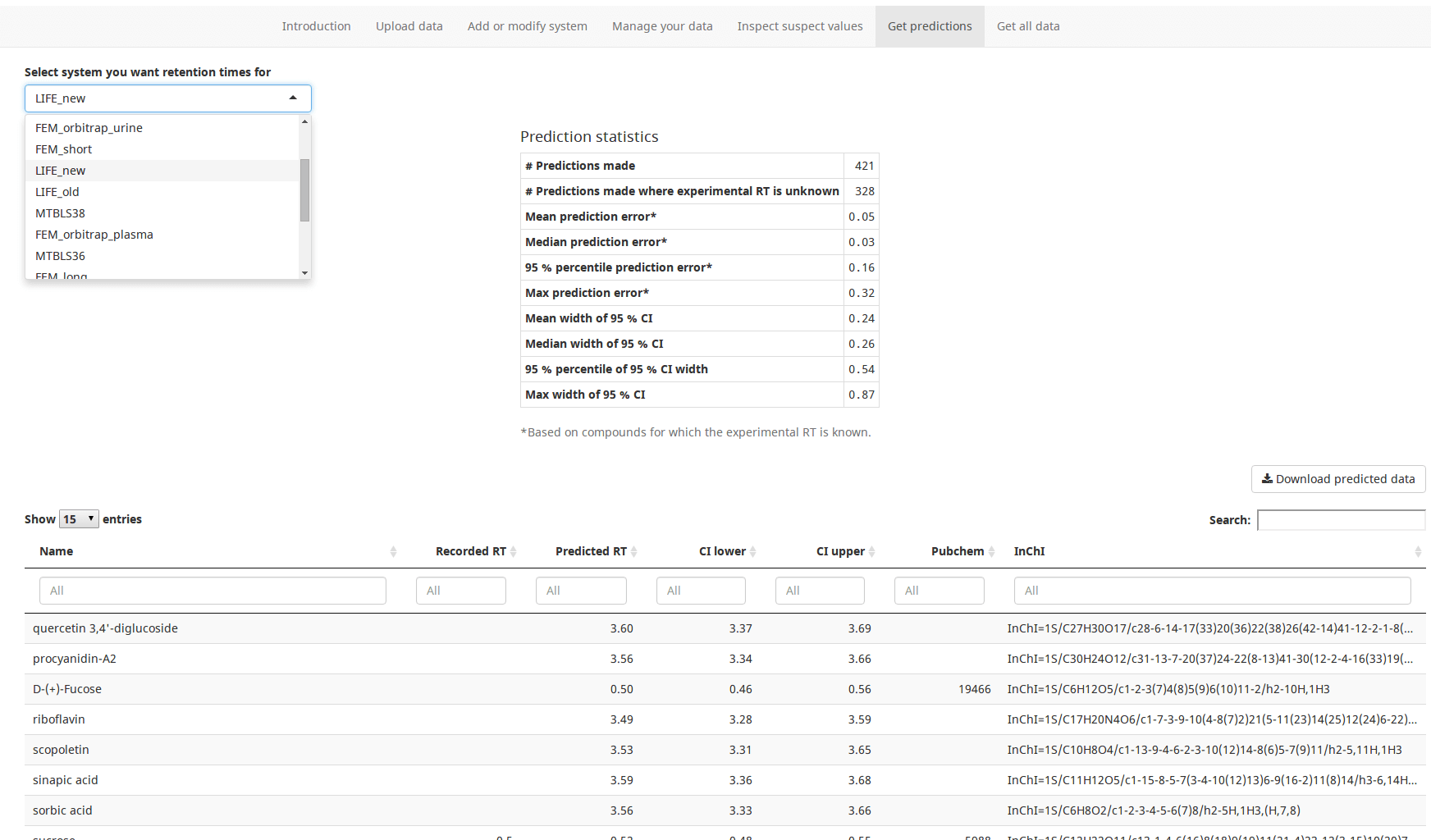
Inspecting suspicious experimental values
PredRet tries to detect submitted (experimental) RT values that based on the other predictions seem implausible. You can find values detected as “suspicious” under “Inspect suspect values”. At the moment this detection is too sensitive and will cause a large number of false positives. It will be improved in the future.
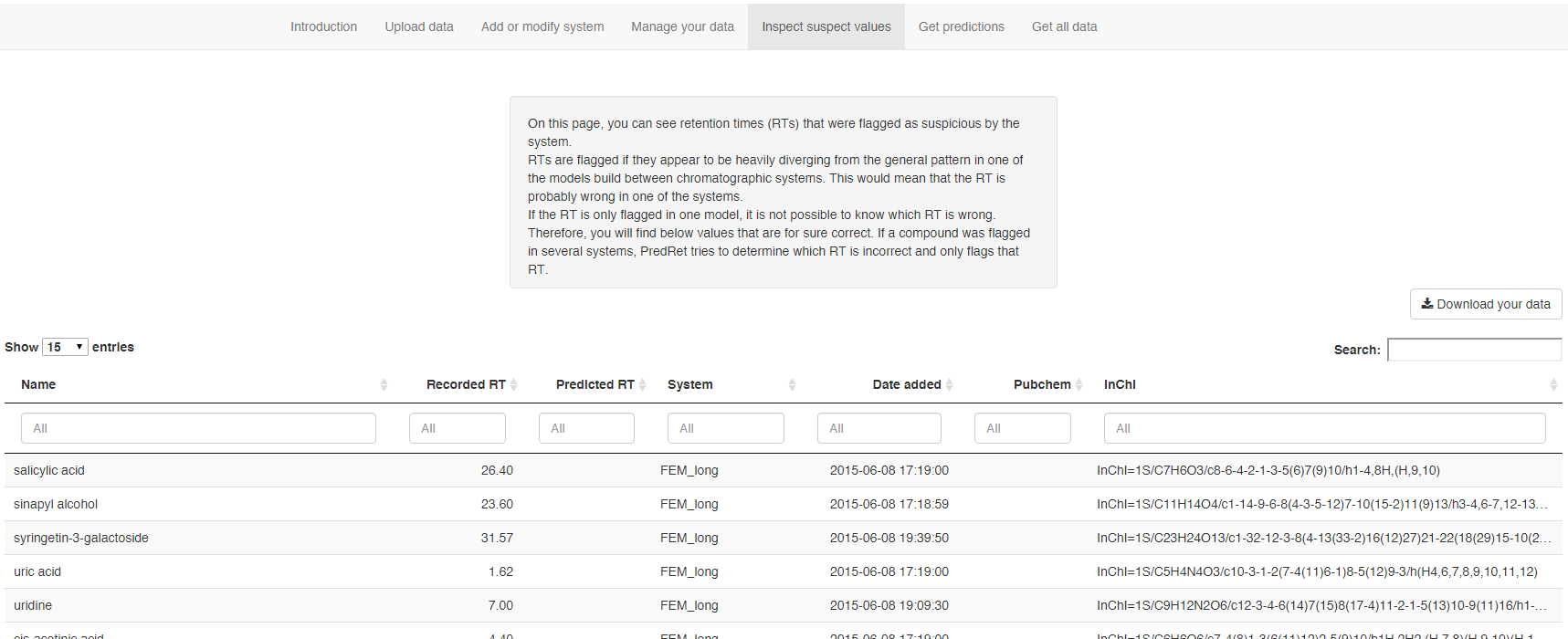
Downloading the PredRet database
You can also always go to the “Get all data” tab and download the entire PredRet database of experimental RTs or select the chromatographic systems you are interested in.